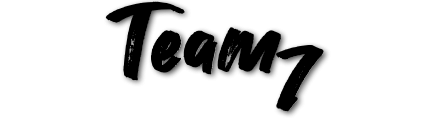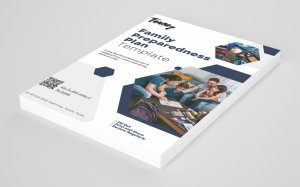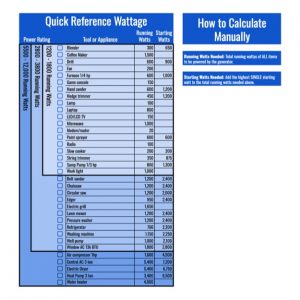How to Stay Online During Power and Internet Outages – Why Starlink Roam is the Perfect Backup Internet Solution for Your Home Office
If you work from home and rely on Zoom meetings, video calls, or cloud-based tools, a momentary drop in your Internet connection can cause more than frustration—it can cost you time, money, and reputation. Starlink was a game-changer for people in rural areas with limited Internet access, but with its rapidly growing satellite constellation, affordable pricing options, and surprisingly easy setup, Starlink has now emerged as a consideration for urban and suburban neighborhood homes desiring a home Internet redundancy solution.
In this post, I’ll walk you through why Starlink as a back OR failover Internet connection is a no-brainer for remote professionals and preparedness minded families, how to set it up a Starlink for emergency communications only or using a Ubiquiti network dual WAN router to keep everything running.
Why You Need Backup Internet at Home
In today’s work-from-home environment, Internet reliability is non-negotiable. Yet even the best providers—fiber, coax, wireless 5G home internet, or DSL—are vulnerable to outages. In my own neighborhood, despite having multiple fiber ISPs, construction crews have severed fiber lines multiple times that left homes offline for days. When that happens, everyone switches to cellular data, which quickly bogs down local cell towers. My normally great LTE/5G coverage on my cell phone became totally unusable. That’s why I keep a Starlink Roam plan active on a Starlink Standard dish that is running 24/7 and hard wired into the 2nd WAN port on a Unifi router that senses when my primary Internet goes down and switches automatically over to Starlink and notifies me when this occurs. 50 GB is arguably not a lot of data for a full month, but this buys me time, if it’s a momentary blip, I’m not going to use much data of this allotment, if this is a longer outage; I have opted-in to $1/GB beyond the data allotment, and I’ll simply be billed for usage. I can also easily switch to an unlimited data plan as needed.
If you host meetings, present webinars, or rely on real-time collaboration tools, even an hour without Internet can derail your day. That’s why a backup Internet solution for your home office can be vital.
Starlink: Affordable and Flexible
What makes Starlink ideal as a home backup Internet connection is its balance of reliability, affordability, and independence from ground infrastructure.
- Starlink Kit: Starting at $350 (sometimes lower for a refurbished unit or on sale at ~$175)
- Flexible Plans:
- Ultra-low speed “standby” plan at $5/month is limited to 500Kbps upload and download speed. This plan is enough for emergency communication over the Starlink satellite network with the ability to use things like WiFi Calling, FaceTime, SMS, group chats, etc.
- Roam plan at $50/month that includes 50GB of high-speed data. Need more? Opt in for extra data at $1 per extra GB or switch to an unlimited or high priority plan if you expect significant downtime, like after a hurricane or major disaster.
- Mobility: Starlink works almost anywhere with a clear view of the sky, making it a great option for rural areas, cabins, or even RV travel.
- Speed/latency (Roam Plan): Typical speeds are 25–220 Mbps (most people get 100+ Mbps) and upload speeds of 5–20 Mbps. Typical latency is between 25 and 60 ms. The Ultra-low speed Standby plan is limited to 500Kbps upload and download but generally maintain the same latency.
- Weather: A heavy rain storm can sometimes disrupt service temporarily. I’ve not had a situation where both my fiber and Starlink were both down at the same time. You will also be back up instantly over Starlink after a storm that knocks out your home Internet.
OPTION 1 – Emergency Communication Connection – Starlink on ultra-low speed Internet – $5/month
Starlink offers a Standby plan for five dollars a month that gives you ultra-low speed Internet – limited to 500Kbps upload and download. This $5/month plan is enough for emergency communication over the Starlink satellite network with the ability to use things like WiFi Calling, SMS, group chats and even Zoom (watch this video to see more). This won’t be fast enough to load some webpages, stream movies from an Apple TV, and you wouldn’t want to use multiple devices at the same time or even connect the Starlink into a 3rd Party Router to use as an instant failover internet. Instead, you would use this as an independent WiFi network, a backup that you could permanently mount the dish in proper view of the sky, or keep the dish tucked away until you need it, and at that time, connect to this separate WiFi netowrk. You would want to name this network differently because you don’t want all your devices to connect to it. You would need to connect 1 device at a time. This plan also enables you to have connectivity to upgrade your Starlink service to a different service plan when the need arises, such as a 50GB high-speed plan, unlimited high-speed plan, or even a priority service plan.
OPTION 2 – Seamless Backup Connection – Starlink as Failover Internet
Step 1: Use a Ubiquiti-Based Network
To achieve seamless failover between your primary ISP (fiber/coax) and Starlink, you need a router that can handle multiple WAN connections and intelligent routing—this is where Ubiquiti shines. Ubiquiti is like the Apple of the networking world – easy to setup and configure – it’s not like the confusing screens within your ISP’s router!
For example, VPN back to your home network is just a few simple clicks to enable and get running on your devices that’s why Ubiquiti is ubiquitous in home, small business and corporate environments – pardon the pun! Ubiquiti is one of the best routers you can buy in 2025. Below is how to use two Internet providers in one home for redundancy an Internet reliability.
What you will need:
- A dual WAN Router: Ubiquiti makes some of the best routers in 2025 and the first choice – also the least expensive – is the Unifi Cloud Gateway Ultra (~$129 on Amazon) – this is the best choice for most homes. If you have high-speed fiber (2.5Gig for example) as your primary ISP, you will want to consider looking at higher end Unifi routers like the Unifi Cloud Gateway Fiber (~$279 on Amazon) If you want to add high quality Unifi security cameras to the mix later on, check out the Cloud Gateway Max (from ~$199 on Amazon) or rack mounted Dream Machine Pro/Max/SE series for more camera capacity ($379-$599). Note: Even though it’s called a “cloud gateway”, there’s no required monthly fees.
- WiFI APs: Most ISP provided routers include the Wi-Fi antenna built-into the router which limits the placement of the Wi-Fi Signal to the place in your home where the Internet coax/fiber line penetrates the house or a closet. This is a benefit with Ubiquiti, you can mount 1 or more small dish style WiFi access point(s) wherever gives you the best signal throughout your home, including a ceiling. You will want to make your access point selection by looking at WiFi standard (WiFI 6, 6E, and 7 support) and “Coverage Area”. The U7 Lite is the least expensive for small homes (~$99 from Ubiquiti), the U7 Pro gains 6Ghz support for newer devices and the U6 Long-Range for larger homes (~$179 from Ubiquiti). This also allows you to add additional Wi-Fi capability in an outbuilding, back patio using an outdoor rated AP, garage, etc. and greatly increase your Wi-Fi coverage in and around your home by running multiple access points placed around your home, it’s best to directly wire them, but they can be set up using mesh to wirelessly connect to each other and re-broadcast the WiFi signal – just select access points with “mesh” in the name, or look for outdoor rated.
Here’s how to set it up:
- Primary ISP (Fiber/Coax/5G Home Internet) as WAN1:
- Put your ISP-provided modem/router into bridge mode so it acts purely as a modem (tip: Google the brand of the router and “bridge mode” or “bypass mode” for specific instructions). If you were provided separate modem and router devices, you may be able to just plug the cable coming from your modem directly into the WAN port of your Ubiquiti router – completely bypassing the ISP-provided router.
- Starlink Router as WAN2:
- Similarly, put the Starlink router in bypass mode (Settings > Advanced > Bypass Starlink Router).
- This hands off routing (firewall, DNS, etc) duties to your Ubiquiti router.
- Ubiquiti Router (e.g., Unifi Cloud Gateway Ultra):
- Connect both the ISP modem and the Starlink terminal to different WAN ports.
- Set up failover routing rules so that Starlink only activates when the primary connection goes down.
- Set up push notifications and emails when the Ubiquiti router detects your primary internet is down and switches to backup Starlink Internet.
- As a bonus, you can set up rules within Ubiquiti that limits bandwidth for specific applications, like Netflix, for example, over WAN2.
- Ubiquiti Access Point (e.g., U6-Lite, AC-Pro):
- Separate from your router, you can place the access point in a central location to optimize Wi-Fi coverage throughout your home.
This setup gives you full control, excellent reliability, and a seamless experience even if your primary Internet goes down – keeping you on your zoom call!
Battery Backup for Wi-Fi: Keep Your Network Online When the Power Goes Out
Your router, modem, and Starlink dish all need power to keep you online—so it’s critical to back up your Internet with a battery system like a EcoFlow with LiFePO4 battery, such as the Delta 2 (~$450 when on sale at Amazon)
Why LiFePO4?
- Long lifespan (thousands of battery cycles/10 year battery) and safety
- Efficient, fast charging and high output
- Portable and reliable during long outages
By plugging your Starlink, Ubiquiti router, and access point into an EcoFlow or similar battery system, your home office Internet or small business remains up and running even when the power is out.
Final Thoughts: Starlink Is a Smart Investment for Home Office Reliability
Between its low monthly cost, simple setup, and true Internet independence, Starlink is a powerful tool for work-from-home professionals who value uptime. It’s the most affordable way to gain Internet failover capability and maintain productivity during outages—whether from a storm, construction accident, or local ISP failure.
If your livelihood depends on stable Internet, the investment in a Starlink backup connection, Ubiquiti home network, and battery backup is not just smart—it’s essential.
UPDATE: When the deadly floods hit Texas in July 2025, the fiber line feeding a large area was damaged causing an outage for several days that included our home. I was so glad that I had backup internet!
FAQ: Common Questions About Starlink as a Backup Internet Solution
Q: Can I use Starlink as my primary internet? A: Yes, but you will need a data/speed plan that is better suited to your needs of a primary internet solution, like an unlimited data plan, but at that point, it’s best to choose a residential plan to save money if you are not going to be regularly traveling with your Starlink dish.
Q: What if my yard has trees blocking the sky? A: Download the free Starlink mobile app (iOS / Android) to check for a clear view of the sky. You may need to mount the dish on a pole or roof to avoid obstructions.
Q: Will Starlink work in heavy snow or rain? A: Starlink’s dish has a snow-melt feature, and service is generally reliable, though heavy storms may cause brief interruptions.