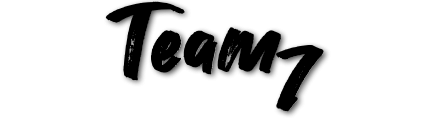If you have an old Mac Mini from 2012-2018 gathering dust or pick one up for a bargain on eBay, you might be sitting on an underrated gem. With a few inexpensive upgrades, you can breathe new life into this compact machine and dramatically improve its performance. While it won’t match the blazing speed of Apple’s current in-house made M-series chips, this is a fantastic way to get more mileage out of an older device.
Why Upgrade Your Mac Mini?
The 2012-2018 Mac Mini, while dated, still has enough power to handle basic tasks like web browsing, light productivity, media consumption, and even some hobbyist home lab setups. Its Achilles’ heel, however, is the painfully slow 5400 RPM hard drive that came standard in most models. Fortunately, you can bypass this bottleneck with an external SSD upgrade using the USB 3.0 ports.
What You’ll Need
- A USB 3.0 to SATA Adapter (Amazon link) – or a USB 3.0 SSD enclosure (Amazon link). This allows you to connect an SSD to your Mac Mini through its USB 3.0 ports. You can go with a small drive or go with a large SSD, like a 4TB to give lots of storage for pictures or host content on your local network.
- A 2.5-inch SSD – Any modern SSD will provide a significant speed boost. Options like the Samsung 870 EVO (Amazon link) with sequential reads up to 560 MB/s and sequential writes up to 530 MB/s or the slightly slower budget option, the PNY CS900 (Amazon link) with sequential reads up to 550 MB/s and sequential writes up to 500 MB/s will both offer excellent performance for the price. As a comparison, a spinning hard drive is only in the 100 to 130 MB/s range, so yeah, you’ll notice a huge difference!
How to Upgrade Your Mac Mini (or an old MacBook Pro for that matter)
1 – Prepare the SSD:
- Plug the SSD into the USB 3.0 adapter or enclosure.
- Connect the adapter to one of the USB 3.0 ports on your Mac Mini.
2 – Format the SSD:
- Open Disk Utility and select the new SSD.
- Format it to APFS or Mac OS Extended (Journaled), depending on your macOS version.
3 – Install macOS:
- To speed up your MacMini, you will need to boot directly from the SSD, install macOS onto the SSD using the macOS recovery process.
4 – Set the SSD as Your Boot Drive:
- Open System Preferences (on newer Macs this is called System Settings) –> Startup Disk.
- Select the SSD as your primary boot drive.
5 – Enjoy Faster Performance:
- Reboot your Mac Mini, and you’ll immediately notice faster boot times, quicker app launches, and improved overall responsiveness.
Performance Gains You Can Expect
By upgrading to an SSD, you can expect:
- Faster Boot Times: Reduce startup time from minutes to seconds.
- Improved App Performance: Apps launch faster, and multitasking becomes smoother.
- Better Reliability: SSDs are more durable than traditional hard drives, with no moving parts to wear out.
Limitations to Keep in Mind
While this upgrade significantly boosts performance, the 2012, 2013, 2014, 2015, 2016, 2017 and 2018 Mac Mini is still limited by its older hardware. The Intel processor and integrated graphics can handle light tasks but will struggle with demanding applications like video editing or modern gaming.
Final Thoughts
If you’ve got an old Mac Mini lying around or are considering picking one up for cheap, this simple SSD upgrade is a no-brainer. It’s an affordable way to extend the life of a classic Apple device and keep it running smoothly for years to come.
If you want to support this website, check our the Amazon Affiliate links below:
Image credit: CC-BY-SA Mac mini 2014 via flicker https://flickr.com/photos/martinrechsteiner/16377161776